カラーマネジメントされたディバイスを作成するには認証が必要です
MacOSにインストールしたマイクロソフト製リモートディスクトップをUbuntu22.04Serverのxfceにログインすると、必ず「カラーマネジメントされたディバイスを作成するには認証が必要です」と認証を求められます.
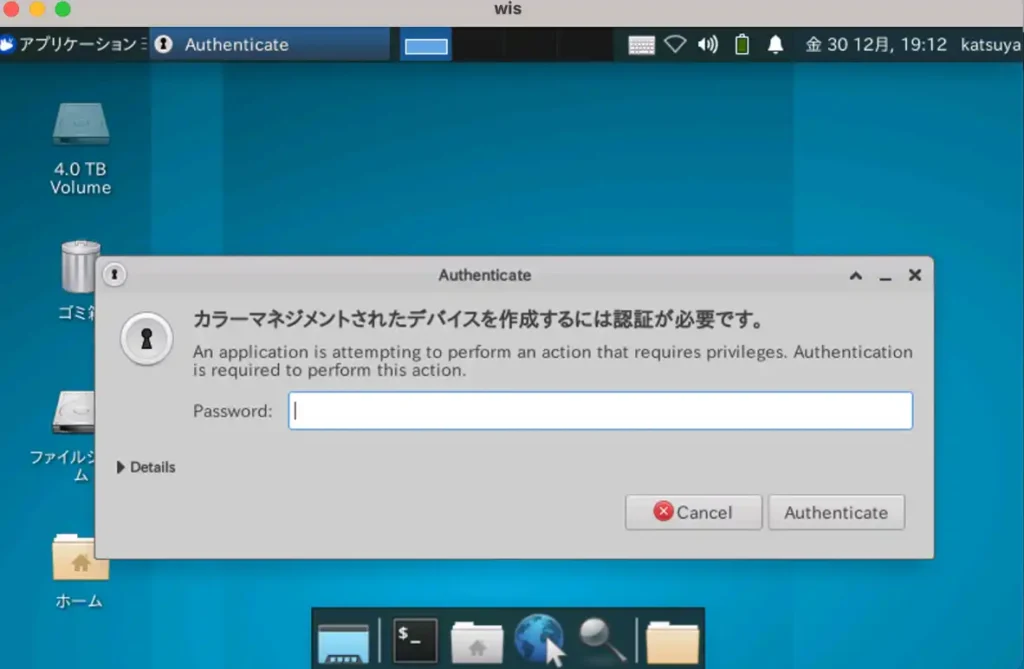
/etc/polkit-1$ ls -l
合計 8
drwx------ 7 root root 4096 8月 9 11:56 localauthority
drwxr-xr-x 2 root root 4096 8月 9 11:57 localauthority.conf.d
drwx—— 7 root root 4096 8月 9 11:56 localauthority
ディレクトリ「localauthority」の権限はroot しか与えられていませんので、中を見るのに root にならなければなりませんでした.
$ sudo -s
パスワードを入れると
$ -> #
に変更されます.
root はなんでもできますので、注意が必要です.
root から一般ユーザーに戻るときは
# exit
$
How to fix “Authentication is required to create a color profile/managed device” on Ubuntu 22.04
The Culprit: Polkit
Ubuntu uses a software component called Polkit, which is an application authorization framework that captures actions performed by a user to check if the user is authorized to perform certain actions.
When you connect to Ubuntu remotely using RDP / Windows Remote Desktop, you will see the above errors because the Polkit Policy file cannot be accessed without superuser authentication.
Ubuntu は Polkit と呼ばれるソフトウェア コンポーネントを使用します。これは、ユーザーが実行するアクションをキャプチャして、ユーザーが特定のアクションを実行する権限があるかどうかを確認するアプリケーション承認フレームワークです。
RDP / Windows リモート デスクトップを使用してリモートで Ubuntu に接続すると、スーパーユーザー認証なしでは Polkit ポリシー ファイルにアクセスできないため、上記のエラーが表示されます。
How to Fix “Authentication is required to create a color profile/managed device”
これらのポップアップを取り除くための最も安全な修正は、
/etc/polkit-1/localauthority/50-local.d/45-allow-colord.pkla
に新しい構成ファイルを作成することです。
$ sudo nano /etc/polkit-1/localauthority/50-local.d/45-allow-colord.pkla
以下を貼り付けます。
[Allow Colord all Users]
Identity=unix-user:*
Action=org.freedesktop.color-manager.create-device;org.freedesktop.color-manager.create-profile;org.freedesktop.color-manager.delete-device;org.freedesktop.color-manager.delete-profile;org.freedesktop.color-manager.modify-device;org.freedesktop.color-manager.modify-profile
ResultAny=no
ResultInactive=no
ResultActive=yes
保存して終了します (CTRL + X を押し、Y を押してから ENTER を押します)。
これにより、Polkit は RDP を介した認証プロンプトを必要とせずに続行するように指示されます。
ここで Ubuntu を再起動し、RDP / Windows リモート デスクトップ経由で再度ログインを試みると、ポップアップが表示されなくなります。
※ 自分の環境では、 Ubuntu を再起動しなくとも、ポップアップは表示されませんでした.